Please connect to Internet.
Then open your browser and input
http://pop3.DomainName/cgi-bin/qmailadmin/ |
| ¡@ |
Login Qmailadmin |
|
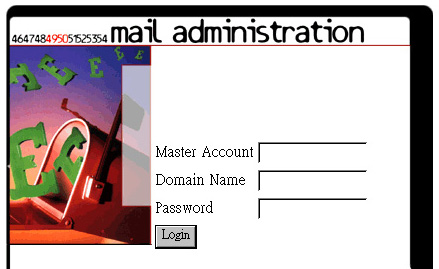
|
|
Master Account : Input your account
Domain Name : Input your domain name
Password : Input your password |
| |
Set up new account (Postmaster account only):
|
|
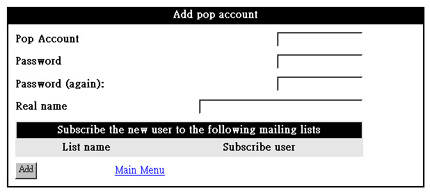
|
1. In Main Menu, select New Pop Accounts
2. Fill the request information.
3. Click Add
|
|
|
|
|
Change email account password:
|
|
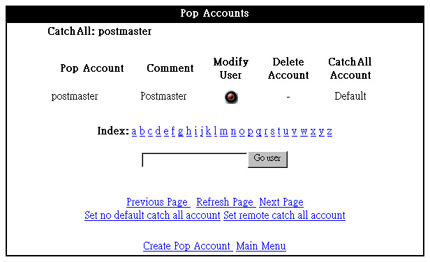
|
1. Login Main Menu, then select
Pop Accounts, click Modify User.
2. In New Password, input new password.
3. Input new password again.
4. Click Modify User.
|
| |
|
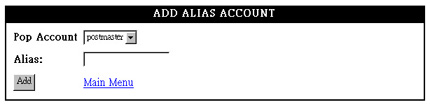
|
| |
Set up new aliases ( Postmaster account only):
|
1. In Main
Menu, select New Aliases.
2. In Pop Account select account which you want to set up new aliases.
3. Input new aliases in Aliases.
4. Click Add. |
| |
| |
Set up email forward (all user):
|
|
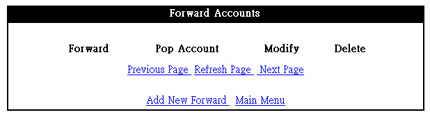
|
1. In Main
Menu, select Pop Account.
2. Click Modify User bottom.
3. Input email account and choose whether to keep copy in the server (If you want to keep, please click
Enable Save Copy and Forward).
4. Click Modify User bottom. |
| |
| |
Set up email forward (Postmaster account only): |
|
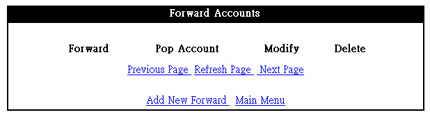
|
1. In Main
Menu, select New Forwards.
2. In Forward Email Address, type the email address which you want to forward to.
3. In Local Name, type Pop Account or
Aliases.
4. Click Add
*In this setting, the email will not keep copy in the server. |
| |
| |
Set up autoresponders: |
|

|
1. In Main
Menu, select New
Autoresponders.
2. In Autoresponders Name input user name.
3. In Owner Email Address input user email address.
4. In Subject, input the email subject.
5. In the space area, type the autoresponders' content.
6. Click Add bottom |
| |



